VCF on VxRail 4.0. Part#2- VCF bring-up.
In Part#1 of this blog series we upgraded VxRail cluster from v 4.7.300 to v7.0 and now we will deploy VCF 4.0. I assume that VMware Cloud Builder appliance is already deployed in our VxRail cluster. Just download OVF from here and deploy it. Ensure that you can ping the ESXi hosts from Cloud Builder vm and verify that the VMware Cloud Builder appliance has access to the required external services, such as DNS and NTP by performing forward and reverse DNS lookups for each host and the specified NTP servers.

Navigate to https://cloudbuilder_IP and enter the admin credentials you provided when you deployed the VMware Cloud Builder appliance:

Accept the End-User License Agreement and click ‘Next’.
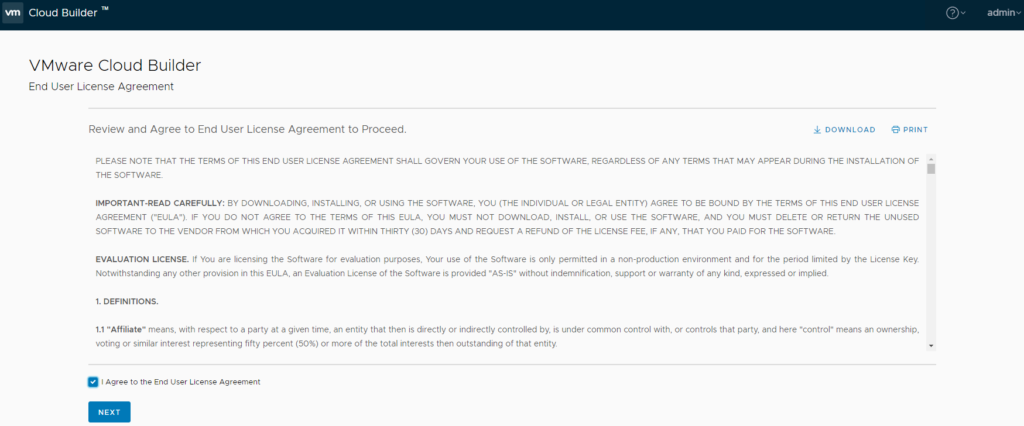
Select VMware Cloud Foundation on Dell EMC vxrail on the Supported Platform page and click ‘Next’.
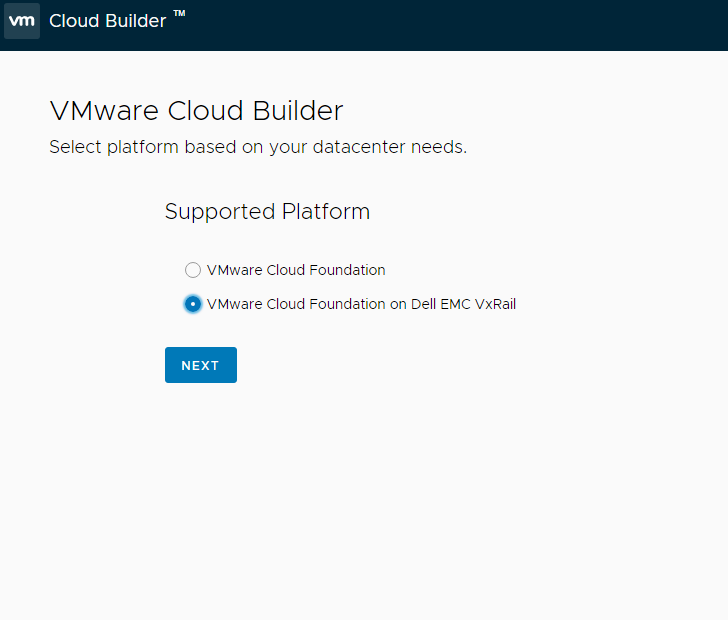
Review all prerequisites and ensure the requirements are met.

Select the check box that you’ve reviewed the prerequisites and click ‘Next’. In the Download Deployment Parameter Workbook section, click ‘Download’ and complete this xlsx file. This file contains information required for deploying Cloud Foundation. The information provided is used to create the management domain.

In the Complete Deployment Parameter Workbook section, click ‘Next’.

In the Upload Configuration File section, select the completed xlsx file.
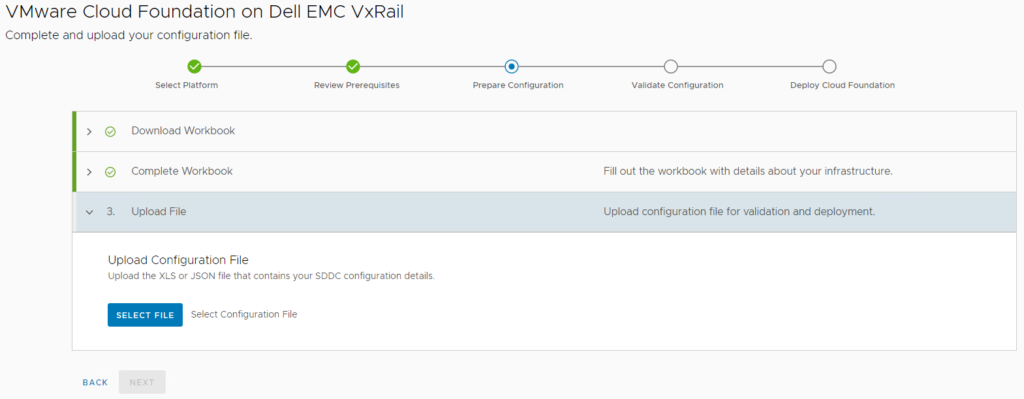

After the file is uploaded, validation of the uploaded file will begin.
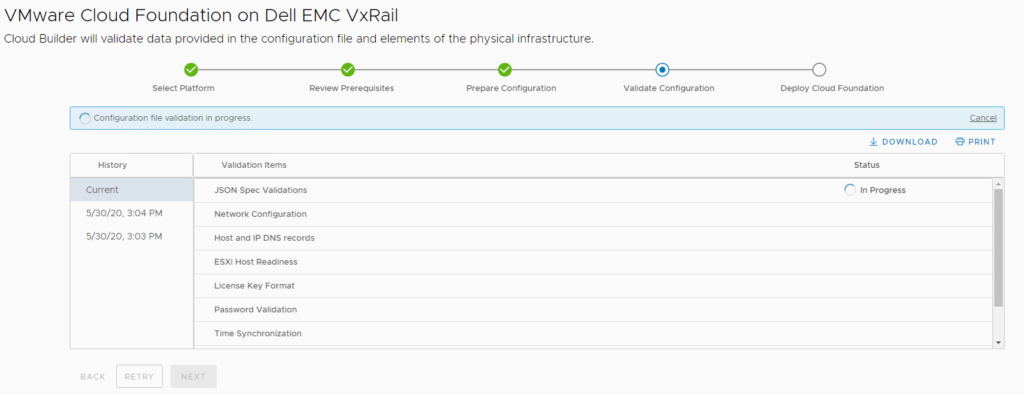
When validation is done, click ‘Next’ and then ‘Deploy SDDC’. And that’s the good time to grab a cup of coffee because it will take around 2hrs.
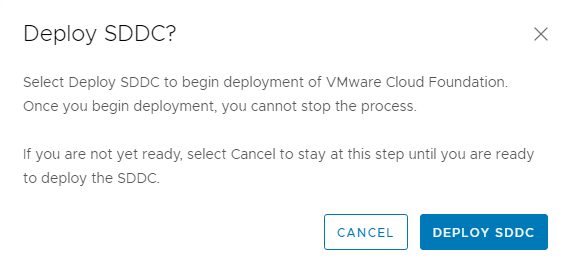

After bring-up is completed and all went fine a buttin ‘Launch SDDC Manager’ is displayed.
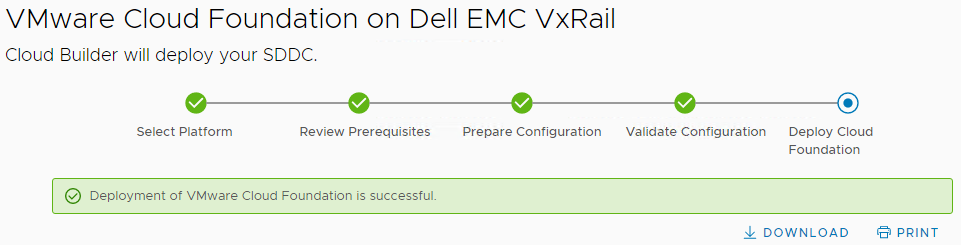

And finally we can launch the SDDC Manager. If you go to ‘vRealize Suite’ you can see that vRealize Log Insight is no longer deployed by Cloud Builder. In VCF 4.0 it can be deployed as a Day-2 task.
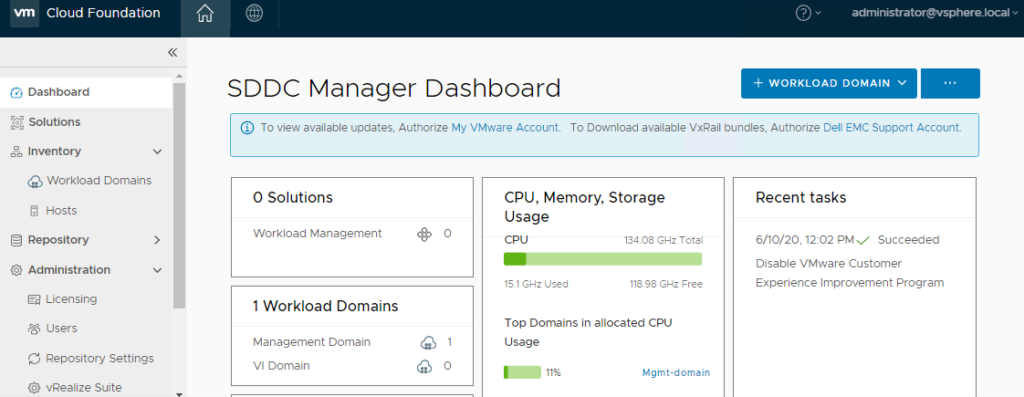

Issues encountered during bring-up process.
During VCF deployment process, task ‘Install VMCA Root Certificate on SDDC Manager’ failed.
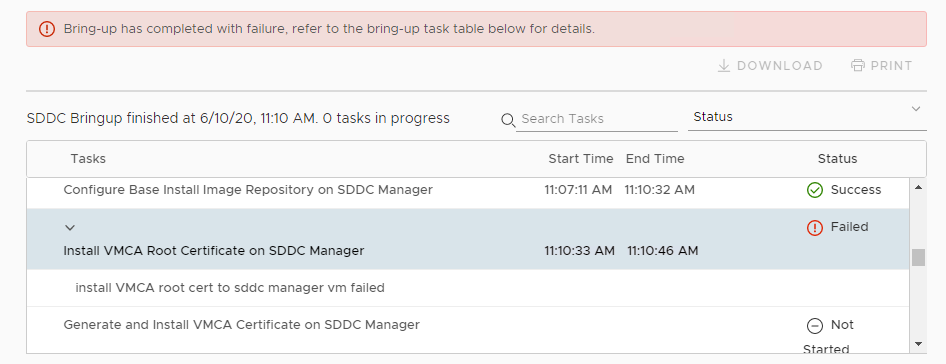
The solution was to change the default shell which is ‘sh’ to ‘bash’ on VCSA. After that, just click ‘Retry’ and task will start again. That’s it:)
chsh -s /bin/bash rootIf you have any questions feel free to ping me:)
In Part#3 i will show you how to automate installation of vRealize Suite using Ansible.